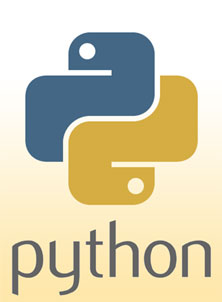Table of Contents
Introduction
What is Python?
The Interpreter
Your First Program
Hello, World!
Explanation
Variables and Math
Variables: Strings, Numbers, etc.
Math and Operators
Input/Output
Printing information
Interacting with the User
Program Control
What If...
For Ever...
While We...and Others
Intermediate Python
Tuples!
Strings and Slice Indexing
File I/O
Modules
Overview and Importing
Builtin Modules
User-Defined Modules and Functions
In Closing
Why Python is Better than Perl
References
Introduction
What is Python?
Python is, in short, a scripting language. It is similar in function to Perl, but to my knowledge is not nearly as popular. To fix that is part of the goal of this tutorial. It is a very high-level language that can perform complex tasks, but is surprisingly easy to learn. Many different add=ons (modules) are available to control everything from MP3s to windowing toolkits (Unix). I find Python to be a just plain fun language to program in, as it is very intuitive and suited to a variety of uses.
Python can be run on almost any platform, from 'nix to Windows. To get Python, first go to Python.org, and then download away!
This tutorial is geared towards people who have little experience with programming but know at least something. I make numerous references to languages like C and Perl, which are good to know, but you won't lose much if you just skip over them.
What's with the funky name, you ask? Some sort of carnivorous reptile? No, dear reader. Python's creators were (are) big Monty Python fans. The name comes from the BBC show "Monty Python's Flying Circus," and in the official docs, it says "Making references to Monty Python skits in documentation is not only allowed, it is encouraged." That said, I'm afraid I haven't seen all too many Monty Python movies so we'll go a little light on the references :)
So sit back, grab a Coke, download Python, and get ready to learn :)
Back to top
The Interpreter
Python is a scripted, i.e. interpreted, language. Unlike C, which has a compiler, we have in Python the...(drum roll please)...Python interpreter. Once you have Python correctly installed, in your Unix shell or Dos box type 'python' (Note: anytime I tell you to type something and put it in quotes, don't type the quotes. I'm sure you already figured this out, but...). If you've used perl or some other interpreted language before, you might notice something: there's a prompt (those three little ">>>" things)! Not waiting for stdin or saying "Usage: python <script-file>"! That's right, Python has an interactive mode. In this mode, you can type any Python command and it will work just like you typed it from a script, with a few differences. Most importantly, if you type a variable of some sort or something that returns a value of some sort (except assignments), it will print the result automatically. Neat for trying stuff out (and learning!). Now type '1 + 1' at the prompt you should still be at. What do you see? 2! Now ain't that a powerful language:
>>> 1 + 1
2
You can do this with any kind of variable or math expression (see part 3b) and get some output. Works with strings too:
>>> "elp! I'm being oppressed"
"elp! I'm being oppressed"
Note the bad Monty Python reference :). Anyway, that's all for the interpreter. Now we get into the meat of things. If at any point there's a sample script and you don't feel like creating a new file for it, feel free to type (or better yet copy & paste) it into the interpreter, it should work the same. Wait, scratch that :). If I put something in a script, it most likely means you only get the effect from a script and it won't work in interactive mode. Sorry.
Wait! One note before we leave. To quit the interpreter, you can't do anything fancy like type 'quit'. For some reason (beats me), that doesn't work. You have to type Ctrl+D to quit (on Unix at least, haven't tested it on Windows). Anyway if you type 'quit' it'll say something like 'Use Ctrl-D (i.e. EOF) to exit.' so listen to that.
Back to top
Your First Program
Hello, World!
Alright, if you've ever read a programming tutorial before you know they all have some sort of program that just prints "Hello, World!" or something on the screen. Unfortunately, this tutorial is no different. Alright, here goes:
#!/usr/bin/python
#You only need the above line for Unix; replace that with your path to python
hello = "Hello, World!"
print hello
That's it! Put that in a text file, name it hello.py, run it, and we're good. On Unix you may have to 'chmod +x hello.py' to run it, or just type 'python hello.py'. Windows, I'm pretty sure .py files are associated with the Python interpreter automatically.
Back to top
Explanation
"Wow," you may be saying, "that was easy." Indeed it was. Now, though, you probably only have some remote clue of what's going on. We'll take it line by line.
#!/usr/bin/python
This line, like you should've read, is only needed for Unix users. It tells your shell where the python executable is so it can run the script.
#You only need the above line for Unix; replace that with your path to python
A pretty useless line, you may think, but it illustrates an important point: comments! Any good programmer knows that you need comments in your code, so just put # and anything after that on that line is a comment and will be ignored by the interpreter.
hello = "Hello, World!"
I didn't really need this line, but I thought a Hello, World! script with only one line is kinda lame, so I added it anyway. hello is a string variable, which we'll talk about later, and the = operator assigns "Hello, World!" as its value. I'm sure if you've programmed before you've seen all this.
print hello
This last line, as you may well guess, prints the contents of hello. If you're a perl guy (or girl :), you need to know that if you're printing a variable you can't put the name of the variable in quotes. But that's not too inconvenient, as we should see later.
Alright! Our first program! Now just a note or two before we move on. First, you may notice that there's nothing on the end of any lines, no ; like in perl or C. That's one of the convenient features of Python. I think it's more intuitive because blocks (later dammit!) are determined by indenting and every statement has its own line...you may disagree I guess but you'll just have to get used to it.
Back to top
Variables and Math
Variables: Strings, Numbers, etc.
In Python, just like any other language worth its salt, there are a number of data types, Mainly, there are numbers (of arbitrary precision), strings, lists, and tuples. Tuples are more of an "advanced" variable type, kind of like lists, so I won't go into them here, but I'll touch on them a bit in the Intermediate Python section.
Numbers. What can I say? Numbers are numbers. To assign them, just like you did with the string in Hello World!, just put the name of your variable, the = operator, and what you want it to be:
>>> a = 5
>>>
A word on variable names: I'm not quite sure exactly how long Python allows them to be (should I know?), but as a general rule you shouldn't have names more than 20 or so characters. Like other languages, variable names must be all alphanumeric characters and underscores (_), but you can start names with underscores, unlike some languages.
Anyway, on to strings. Strings store, obviously, strings of characters. Nothing you haven't heard before. For strings, you can use either type of quotes ("" or ''), but be sure you know which kind. If you want to use, say, an apostrophe inside a string, you need to make sure of some things. If the string has "" quotes, don't worry about it, just put your apostraph. If you were in '' quotes, though, you would need to escape the apostrophe. This is so the interpreter doesn't think the apostrophe, which is just like a quote, is the end of your string. To escape the apostrophe, just put a \ (backslash) in front of the quote. Try it! It's great:
>>> "I'm Dave"
"I'm Dave"
>>> 'Python\'s my favorite language'
"Python's my favorite language"
>>> "\"I can't think of anything else to say!\" he said"
'"I can\'t think of anything else to say!" he said'
>>> 'That's too bad'
File "<stdin>", line 1
'That's too bad'
^
SyntaxError: invalid syntax
Note the last two examples. The first one illustrates escaping of the "" quotes and also this: If you have both types of quotes in a string, Python will default to one and escape the other. Don't worry; if you're printing this to the screen it won't show the \ character in your output. In the last example, that's what happens when you don't escape quotes. You may notice Python has a nice way of handling errors, but we won't go into that.
Speaking of escaping, here are a few more characters you can escape (if it says 'n' then you use '\n' to escape it):
n - Prints a newline, i.e. starts a new line.
t - Horizontal tab
b - Backslash. Deletes the last character typed
a - System beep
\ - Prints a backslash
r - Prints a carriage return. Use newline unless you know what you're doing.
Of course there are more, but you won't use them too often.
With strings, you can also concatenate them (stick them together) with the + operator. If you have two literal strings (i.e. not functions that return a string), you don't even need an operator:
>>> 'holy' + 'grail'
'holygrail'
>>> 'BS' 'RF'
BSRF
Next come lists. Lists are called arrays in some languages, but it's all the same (well, not quite...). A list is a bunch of values grouped together in brackets []. Lists can contain any number of other variables, even strings and numbers in the same list, but no tuples or nested lists. Assigning lists is simple:
>>> a = [1, "thin", "mint", 0]
>>> a
[1, 'thin', 'mint', 0]
Lists can be accessed simply by name, but you can access any variable in a list with its index by putting the index number in brackets right after the name. Note that index numbering starts at 0:
>>> a[0]
1
You can also use negative index numbers to start counting from the end of the list:
>>> a[-1]
0
That's all for indexes for now, but in the Intermediate string section we get to learn about fun things like slice indexes to access more than one element in a list. You can also use your masterful index-calling knowledge in strings. Characters in a string act just like elements in a list:
>>> a = "BSRF"
>>> a[1]
S
Be warned though: You can replace individual elements in a list, but not in a string:
>>> a = [1, "thin", "mint", 0]
>>> b = "BSRF"
>>> a[3] = 4
>>> a
[1, 'thin', 'mint', 4]
>>> b[1] = "M"
Traceback (innermost last):
File "<stdin>Traceback (innermost last):
File "<stdin>", line 1, in ?
TypeError: object doesn't support item assignment", line 1, in ?
That's all folks! For data types at least...
Back to top
Math and Operators
There are a few basic math operators in Python: +, -, *, /, **, and %. If you went to any school at all you know what +, -, *, and / do. That leaves ** and %. ** is your exponentiatingneniating operator:
>>> 2 ** 6
64
Likewise % is your standard modulus operator. Modulus? Yeah. In case you don't know, the % operator divides the first number by the second number and gives the remainder. Observe:
>>> 4 % 2
0
>>> 10 % 3
1
>>> 21 % 6
3
You may have noticed in the course of trying out some of this stuff that if you divide, say, 1 by 3, you get 0. This is because Python always rounds down when working with integers. To work in floating-point numbers, just put a . (decimal point) in your expression somewhere:
>>> #Bad
... 1/3
0
>>> #Good
... 1./3
0.333333333333
>>> #Good also
... 1/3.
0.333333333333
In addition to your basic math operators, there are comparison operators in Python as well (what did you expect?). In the a couple more sections we'll learn how to use them in context, but here they are anyway:
a == b checks if two a is equal to b (a and b can be any data type, not just numbers)
a > b checks if a is greater than b (see parentheses above)
a < b checks if a is less than b (etc.)
a >= b checks if a is greater than or equal to b
a <= b checks if a is less than or equal to b
a != b checks if a isn't equal to b
You probably got nothing useful out of that except that even things like strings and lists can be compared. In fact, lists (or strings) don't even have to be of the same size to be compared:
>>> #A return value of 1 means true, 0 means false
... [1, 2, 3, 4] > [1, 2, 3]
1
>>> [1, 2, 4] > [1, 2, 3]
1
>>> [1, 2, 3] < [1, 3, 2]
1
>>> [1, 2, -1] > [1, 2]
1
Also notice how list comparison is performed. The first values are compared. If they're equal, the next values are compared. If those two are equal, the next values are compared. This continues until the value in one is not equal to the value in the other (if all are equal then the lists are equal). Look at the third example: even though the 3rd value (index 2, remember) of the first list (3) is greater than the third of the second (2), the second list is still greater than the first because the interpreter never got that far; it found that the second number in the second list (3) was greater than in the first list (2), so it stopped (confused? That's Ok). If the interpreter gets to a null value (i.e. there are no items left in the list), then the longer list is greater (see 4th example above).
Last thing on operators: logical operators. and, or, not (there's no xor, unlike perl). and returns the last value encountered if true, 0 if false. or is the same, but it's true if only one of the arguments is non-zero (or non-null for strings). Finally, not returns 1 if the single argument is zero (null) or 0 if the argument is non-zero. Observe:
>>> 1 and 4
4
>>> 2 or 0
2
>>> 'monty' and 'python'
'python'
>>> not 0
1
>>> not ''
1
Back to top
Input/Output
Printing information
In our Hello, World! example above, we already saw one way of printing output, namely the (self-explanatory) print statement. print works pretty much like it does in perl, printing a string or any sort of variable or expression out on the screen. Anything you enter with print automatically has a newline, "\n", appended to it.
>>> print "She's a witch!"
She's a witch!
>>> print 5 + 3
8
>>> a = "Burn her!"
>>> print a
Burn her!
>>> #Don't worry if you don't know what this does; it's covered in the Intermediate section
... print "Yeah, b" + a[1:]
Yeah, burn her!
If you don't want a newline appended, as is sometimes the case, simply add a ',' to the end of the line with your print statement. Note that this only works in non-interactive mode, so you need to make a new file.py or something. Try this on for size:
#!/usr/bin/python
a = 5
print "The value of a is",
print a,
print "!"
Output:
The value of a is 5 !
There's a few more ways you can put (non-string) variables in a print statement. You can use a comma, which will put a space around the variable. The final main way is to convert your variable to a string first, which is done simply by putting it in some backwards quotes (``). Then just append this to your string like you would any other string variable or value (see above). Check out these examples:
>>> a=5
>>> #Note the spacing around the number
... print "A duck costs $", a, "."
A duck costs $ 5 .
>>> #Same thing, different way of putting it in
... print "A duck costs $" + `a` + "."
A duck costs $5.
For those of you who know what stderr is (or stdout and stdin for that matter), yes, you can access it directly in Python. This does however use a bit more of an advanced technique, so to really understand what's going on here you should read File I/O and Modules. Anyway, try out this script:
#!/usr/bin/python
import sys #Didn't I tell you to read about modules?
sys.stderr.write( "This is some error text\n" ) #You do need a \n here since
#you're writing directly to the file descriptor (READ FILE I/O)
Run it, it looks more or less normal, just prints "This is some error text". Now try running it as "python test.py > /dev/null" (Unix) or "test.py > nul" (Dos/Win). What's this? The output is still there, even though you redirected it to /dev/null or nul, the wastebasket of output. Instead of writing to the standard output (stdout), which is what print does, here you wrote to the standard error (stderr), which is separate from stdout (even though they appear on the same screen) and informs you of any errors your program might encounter.
Back to top
Interacting with the User
Alright, I admit it, this title is a bit too broad. In this section I'm just covering how to input variables from the user, not like catching keypresses or anything. Anyway, inputting from the, er, standard input is done with two simple functions in Python: input and raw_input. I'll discuss raw_input first 'cause it's simpler to use.
raw_input takes one argument, which is the prompt that'll come up while it waits for the user to type something. It returns the string that is typed, so it is most useful in assignments. A simple example:
>>> a = raw_input( "Type something: " )
Type something: Dave
>>> a
'Dave'
Don't be too confused. I typed in 'Dave', and raw_input assigned it to the variable a. "That's all well and good," you say, "but what if I don't want to input a string? What if I want a number or list?" Well, there are really about 3 ways. First and simplest is the input function, which you'll see if you just scroll down a bit. Another is string.atoi, which although a bit more advanced, adds some flexibility to the input process, although it only changes strings to ints (Subliminal message: Modules). I won't go into too much detail, but here's a simple example of atoi:
>>> from string import atoi
>>> a = "5"
>>> a
'5'
>>> a = atoi(a)
>>> a
5
>>> #If you have Python 2.0 or higher, just do this
... a = "5"
>>> a = int(a)
>>> a
5
Wow, a was converted from '5' to 5. Now let's move on. If you want to input any type of variable at all, like I said before, you want to use input. Input works just like raw_input, except Python interprets the variables as whatever is typed in. If that didn't make much sense, think of it this way: If you have a straight-up number, it's stored as a number. If you have some values in [] brackets, it's stored as a list. You can even put something in quotes to have a string. Check it out:
>>> a = input( "Enter something: " )
Enter something: 5
>>> a
5
>>> a = input( "Enter something: " )
Enter something: [3, 6, 'Hello']
>>> a
[3, 6, 'Hello']
>>> a = input( "Enter something: " )
Enter something: Hello
Traceback (most recent call last):
File "<stdin>", line 1, in ?
File "<string>", line 0, in ?
NameError: There is no variable named 'Hello'
Uh oh! What happened there? Well, the one pitfall of input is that it looks at everything as some sort of variable; it thought Hello was the name of a variable, so it screwed up when it found out there was no Hello. There are a few ways to get around this, like exception catching, but that's beyond the scope of this tutorial. For now, you'll have to trust your user to input the type of variable you want (I know, I know, you usually shouldn't trust your users, but...). Onward, onward.
Back to top
Program Control
What If...
If you've ever programmed before, in something from Basic to Flash, you've seen if blocks. Hell, I don't even know why I devoted a whole section to them, since all I have to do is show you the structure, right? Alright, remember those comparison operators you used before? Good. Take a gander at this example code:
>>> name = raw_input( "What's your name? " )
What's your name? David
>>> if name < "Dave":
... print "Your name comes before mine." #That's a tab there
... elif name > "Dave":
... print "Your name comes after mine."
... else:
... print "Hey, we have the same name!"
...
Your name comes after mine.
Lame example, I know, but it gets the point across. Get over it. Now here you might notice a few things different than other languages you know (you might not, what can I say). We'll try to keep it in some sort of order too. First, you see the if, then a conditional statement. The conditional statement is just like we saw earlier, one expression and an operator and another expression. You could also just have an expression, and if'll see it as true if the expression evaluates to non-zero. But anyway. Next comes a colon, then a newline. You need this newline. On the next line or two or three or however many, the code is indented. One space, four spaces, eight spaces, it doesn't matter, it just has to be indented. Depending on how messy you generally code, this may be a convenient, code=beautifying feature or the code block from hell. I personally like it. The next line has a cryptic-looking statement elif. First notice it's not indented; it's not in the same code block. elif is not life backwards, it's short for else if. If the first condition isn't true, it checks the next one. Next block, there we go. Finally comes else: the fallback statement, in case none of the above conditions (there can be as many as you want, which serves as a replacement for C-style switch statements) are met.
There it is, if in a nutshell.
Back to top
For Ever...
Wow, don't I come up with the worst section titles? Anyway, on to the next standard loop: the for loop. Python's for loop is probably a bit different from those you've seen, unless you've seen perl's or PHP's foreach loop. for loops in Python run through each item in a string or list and assign it to a particular, specified variable. The syntax is intuitive and might even resemble human speech. Watch and learn:
>>> for letter in "Brian": #Blocks are treated the same way as above
... print letter
... #This just prints each letter in "Brian" on its own line
...
B
r
i
a
n
Very simple. But you might say this odd for loop is lacking because it doesn't go through, for example, the numbers from 1 to 10 and put them in i, like in *other* languages. That is easily overcome with the ubiquitously useful range() function. range() will return a list, perfect for running through with for, of numbers in a specified range (now where do those Python creators come up with those names?). You can specify one of a number of arguments, as follows:
>>> #This returns a list of 6 numbers, starting at 0
... range(6) #which means the argument you put there is not actually in the list.
[0, 1, 2, 3, 4, 5]
>>> #A list from 6 to 10-1, or 6-9.
... range(6,10) Remember 10 doesn't actually appear, just like above.
[6, 7, 8, 9]
>>> range(6,10,2) #Same as above, only increments by 2.
[6, 8]
>>> range(10,6,-1) #Negative increments work too. The last number, 6, still doesn't appear.
[10, 9, 8, 7]
Those should have been pretty much self-explanatory. Another little trick, if you want to iterate through the elements in a list by index number, is to use the len() function (which returns the length of the list) together with the range() function:
>>> l = ["I'm", "not", "dead"]
>>> for i in range(len(l)):
... print "Item", i, "of l is "+l[i]
...
Item 0 of l is I'm
Item 1 of l is not
Item 2 of l is dead
Well, that about wraps it up for for loops. Remember: if you can't come to grips with for really being a foreach, range() is your friend.
Back to top
While We...and Others
I'm not even going to say anything about this title. Moving on, then, to the last of the ever-so-common loops: while. while performs its little block of code forever and ever, or at least until some predefined condition is met.
>>> while name != "Dave"
... name = raw_input( "What's my name? " )
...
What's my name? David
What's my name? Monty
What's my name? Dave
>>>
Notice how it obstinately refuses to let me go on until I give it what it's looking for. Of course, while loops need not be dependent on user input. This loop here will calculate every cube that's under 1000:
>>> c = 0
>>> while c**3 <= 1000:
... print `c`+"^3="+`c**3`
... c = c + 1
...
0^3=0
1^3=1
2^3=8
3^3=27
4^3=64
5^3=125
6^3=216
7^3=343
8^3=512
9^3=729
10^3=1000
A few other features of loops bear mentioning: break, continue, and else. break will completely break out of a loop, bypassing any statements (and else clauses, as we shall see). continue will stop where it is in the loop and go on with the next iteration. else clauses, which can be used on any loop (not just if), specify code to execute after the loop is finished, e.g. in a for loop there are no more items to iterate through. Look at this slightly-modified-but-still-cheesy example:
>>> for i in range(3):
... name = raw_input( "What's my name? " )
... if name != "Dave":
... print "Wrong!"
... continue
... else:
... print "Damn straight!"
... break
... else:
... print "Too many guesses! You're wrong!"
...
What's my name? David
Wrong!
What's my name? David
Wrong!
What's my name? David
Wrong!
Too many guesses! You're wrong!
>>> #Try it again, but I won't type the code here again
What's my name? Dave
Damn straight!
Well, so much for control structures...
Back to top
Intermediate Python
Tuples!
Well, here we are, at the much-hyped tuple section. Tuples are another type of variable that resemble lists but are more general and have a wider range of features. They are usually put in parentheses (), but sometimes parentheses aren't even necessary to assign them:
>>> t = (1, 2, 3) #Wow, our first tuple :)
>>> t
(1, 2, 3)
>>> t + 1, 2, 3 #Who needs parentheses? Well most of the time you do...
>>> t
(1, 2, 3)
>>> t[0] #Still use brackets to get indexes
1
>>> t = 1, #You need the trailing comma, or else t is just an int
(1)
Great, you say, but what makes these "tuples" more special than any old lists? Well, for one thing, tuples can be nested in one another:
>>> tu = tuple(range(1,4)) #Note use of tuple function
>>> ple = tuple(range(4,7))
>>> tuples = tu, ple
>>> tuples
((1, 2, 3), (4, 5, 6))
>>> print tuples[1][1] #Access it like this
5
Nesting tuples together like this can provide a substitute for things like two-dimensional arrays (arrays of arrays) in C without all that pesky pointing. Also notice, just for convenience, the tuple() function. This just converts any old list into any old tuple. Its opposite, the list() function, also exists. There's another little nifty feature of tuples that bears talking about: packing and unpacking. Packing a tuple is basically what we've seen above, putting two or more variables in a tuple just with commas. Unpacking can also be useful. Try to see how this works:
>>> n = tuple(range(1,6))
>>> a1, a2, a3, a4, a5 = n
>>> print a1, a2, a3, a4, a5
1 2 3 4 5
In case you didn't quite understand that, what the second line did was take each member of the tuple n and assign it to a different variable, a1 through a5. This unpacking, just so you know, also works with lists. Just put the list of variables in list brackets []. Note how these two examples do the same thing:
>>> l = range(1,4)
>>> [l1, l2, l3] = l
>>> t1, t2, t3 = tuple(l)
>>> print l1, l2, l3, "\n", t1, t2, t3
1 2 3
1 2 3
When you're unpacking a bunch of tuples, just remember that the number of variables in your list has to equal the length of the tuple. There is one more interesting opportunity afforded by tuple packing and unpacking, namely multiple assignment. It may seem like this has nothing whatsoever to do with tuples, but look now, I'll explain later:
>>> a, b = 0, 1
>>> a
0
>>> b
1
Look at that, a and b assigned different values in the same line! Very useful, very simple. Now, since this is the Intermediate section, an explanation (rather simple though) is in order. First look on the right: the values 0 and 1 are packed into a "temporary" tuple. which I'll call t but I'm not sure really has a name. Now on the left. a and b, since they are a comma-separated sequence, are about to receive an unpacked tuple. This tuple is t. Just like normal unpacking, the first element of t goes in a and the second in b. Voila! There's your multiple assignment.
Back to top
Strings and Slice Indexing
Remember waaayyy back up somewhere where I had a string indexed like a[1:]? Well, that's a simple example of slice indexing. With slice indexing you can take more than just one element of a string (or list or tuple, but it's usually more useful with strings), in fact you can take a whole slice out of it (hence the name). Just put two numbers, the starting and ending indices, inside your brackets. Observe:
>>> s = 'supercalifragalisticexpialidotious'
>>> s[0:5]
'super'
Wait, that's not right! Element 5 of s is 'c', not 'r'! Well, I lied before. The second number is one more than the highest index you want. (Remember range()? It's just like that.) Another one of those things you'll just have to deal with, I guess.
Now, what about that example I gave earlier? There was no second index, right? Precisely. There are of course default indexes for before and after the :. Before the colon defaults to 0, after defaults to len(s), or the length of the string:
>>> s = 'supercalifragalisticexpialidotious'
>>> s[:5]
'super'
>>> s[27:]
'dotious'
You may think it inconvenient to have to count all the way to the 27th letter of s in order to get dotious. Say you just wanted the last 7 letters. Remember I said negative index numbers work too? Well they do here, too, with slicing. Just make sure the beginning index comes before the ending (you'll see what I mean):
>>> s = 'supercalifragalisticexpialidotious'
>>> s[-7:]
'dotious'
>>> s[int(-.5*len(s)):len(s)-5] #Indices can be any int expressions
'ticexpialido'
>>> s[:] #A plain colon is the same as no colon
'supercalifragalisticexpialidotious'
>>> s[:10]+s[10:] #As a rule of thumb, s[:n]+s[n:]=s
'supercalifragalisticexpialidotious'
>>> s[-5:5]
''
See what happens when the indices don't match up? No string. Hey, it's better than an error, but still not what you want. Moving on, then, why would I devote an entire section to slice indexing? Well, I think it's pretty damn neat. It also lets you splice (not slice, splice) together strings in weird and sometimes cool (not to mention useful) ways. Look at this non-useful way:
>>> #Mixes two names together. You could make this more sophisticated, like making sure
... #a vowel in the first name is followed by a consonant in the second.
... name1 = raw_input( "Type a name: " )
Type a name: Dave
>>> name2 = raw_input( "Type another name: " )
Type another name: Guido
>>> print name1[:3]+name2[-3:]
Davido
Of course, I'm sure you'll find much more practical uses for splicing and slicing, but hey, I gotta show you how it works first, don't I?
Back to top
File I/O
How can you have a programming language without a way to access other files on the system? I really don't know, but that's alright since Python can do it. Well, then you're probably wondering how. Basically, first you need to open the file and assign it to an object. Object? We haven't talked about those, have we? Objects are like structures (more properly classes) in C, record in some other languages. Basically they are a data type that is made up of other data types combined, including (and in some cases especially) functions. File handles (variables that refer to a file to be opened) are, predictably, of the file object type. You assign a file handle using the open function, like this:
>>> f = open( "myfile.txt", "r" )
>>> f #This will vary
<open file 'myfile.txt', mode 'r' at 0x8122338>
I hope you know what myfile.txt is (hint: the file to be opened). The "r" part is a mode for opening the file. The mode you open the file in tells Python whether you're going to read data from the file, write data to the file, etc. Here's a list of the modes you can use:
r - Reading
w - Writing
a - Appending (same as writing, only any new data is written at the end of the file)
r+ - Reading and writing
No argument - Reading
Note that Python won't give you an error if you specify some mode other than these. Be warned that it might make some unexpected things happen later on, though. In Windows and MacOS there is also a binary mode, "b", which is important but a bit confusing. Binary mode treats all characters as normal characters, including newlines. The other modes, as we shall soon see, can rely on newlines to separate or find data. The first of these newline-using methods is readline. To access the readline method for a file object, put 'readline()' after the object's name and a period. This returns a string containing the next line in a file. Also available is readlines, which reads all the lines of a file into a list. readlines can take an optional argument that specifies the most bytes it should read from the file, plus whatever it needs to reach the end of a line. One more thing: readline (or readlines) returns an empty string '' if the end of the file has been reached. Finally, an example:
>>> f.readlines() #Our imaginary file; create it if you want
['This is the first line\012', 'This is the second line\012', "Hmm I'm running out
of creative things to say\012", 'Alright, this is the last line']
>>> f.seek(0) #You need this to go back to the beginning of the file; see below
>>> f.readline()
'This is the first line\012'
Just in case you're wondering, the \012 at the end of every line is just a newline. When reading files, Python replaces simple \ characters like \n with their hex (ASCII) code. If you didn't get that, just remember that \012's are really \n's. There are three (maybe four) more important methods of files. First, read and seek. read just reads the entire file into a string, or a maximum number of bytes if you specify it. seek needs one argument, which is the offset in the file to go to, or seek. Huh? Well, Python reads files by putting a little pointer in one and moving it along. When you read from a file, the little pointer moves along to the end of the part you read. If you read again, it'll start from where the pointer left off. seek will tell the pointer to go back (or forward) to a specified point in the file. Here's another example, using the same imaginary file as above:
>>> f.seek(12) #Offsets start at 0, therefore 12 is 'f'
>>> f.read(10)
'first line'
>>> f.seek(0)
>>> f.read() #Whole file. You probably shouldn't do this with big files.
"This is the first line\012This is the second line\012Hmm I'm running out
of creative things to say\012Alright, this is the last line"
Then, finally, there is the write function, which (surprise!) writes to your file. Just put in the parentheses the string you want to write. Be sure you have a file opened in mode w, r+, or a, though! Also, if you want to create a new file you must use the mode w or a, not r+. The last method is close, which closes the file and frees up any memory it's been using. It's always good programming practice to close any files when you're done with them or before you leave. One last example for this section, then we move on:
>>> f = open( "mynewfile.txt", "w" )
>>> f.write( "This is some text" )
>>> f.close()
>>> f.read() #Oops! Can't read a closed file (or a write-only file for that matter)
Traceback (most recent call last):
File "<stdin>", line 1, in ?
ValueError: I/O operation on closed file
>>> f = open( "mynewfile.txt" )
>>> f.read()
'This is some text'
Back to top
Modules
Overview and Importing
Before we talk about Python's wide variety of builtin modules, let's go over what a module is first and how to get to them. A module is a script (or compiled library) that can be loaded into the interpreter environment separately from the core language of Python. Modules are accessed with the import statement, which can be used in a number of ways:
>>> import sys #For these examples we're using the builtin sys module
>>> sys.argv #Access names from the modules like you would an object
['']
>>> from sys import argv #Another way to call it
>>> argv
['']
>>> from sys import * #Get everything in the sys module
>>> stdout
<open file '<stdout>', mode 'w' at 0x80d34b0>
Confusing? Not really. Let's go through it. The first line imports the module sys (one of the builtin modules). Notice on the next line that we needed to call a member of sys, argv (the arguments passed to the interpreter), with a . like we did for objects. This is using the so-called sys namespace, i.e. all sys members are accessed using, obviously, the name 'sys'. Alternatively, if we put 'from <module> import <members>', we use the global namespace. Then you can access the method's members just like any other sort of local variables or base functions. If you want to use the whole module in the global namespace, just do a 'from <module> import *'. Not too hard, eh?
Back to top
Builtin Modules
Python, being the versatile language it is, has a large selection of modules built into the default distribution. And I do mean large: at my count, there are 196 modules available in Python 2.0 (including obsolete and OS-specific ones). When I say "builtin," this doesn't mean you don't have to import them, just that they should be included in Python installation. So, I'll list a choice 5 or so here, with basic descriptions of what they do and only a few of their members.
sys - Basic system/program functions
argv - List of commands passed to the interpreter
stdout, stdin, stderr - Basic standard output, standard input, and standard error. These can be accessed like normal files.
exit - Exits the program gracefully, accepting a value as the exit code (basically 0=good exit, non-0=error)
path - The paths Python looks in to find modules to import
math - Mathematical functions and constants. I won't list them all here, but math contains many functions like sin, acos, tanh, log, etc. Here are the constants:
pi - The mathematical constant π. The ratio of a circle's diameter to its circumference, approximately 3.1415926535897931
e - The base of the natural logarithm (ln). Get it with the sum of 1/k! for all numbers k 0->infinity. Oddly enough, factorials (and infinity) are not in the math module.
string - Functions for more manipulations of strings
printable - A string of all so-called printable characters. Also available are digits, letters (uppercase and lowercase), whitespace, and punctuation.
atoi, atof, atol - Convert strings to int, float, and long, respectively. In Python 2.0 you should use builtins functions int, float, and long.
find - Find the lowest index where the second string (argument) appears in the first.
count - Count the number of times the second string appears in the first.
split - Split the string given in the first argument by whitespace characters; return a list. If a second argument is given, the string is split according to that instead of whitespace.
strip - Strip leading and trailing whitespace from the given string.
replace - Replace all occurrences of the second string in the first string with the third string. Err, look at it this way: replace( str, "old", "new" ) replaces all occurrences of "old" in str with "new".
random
seed - Seeds the random number generator with three optional arguments; defaults to the current time
random - Returns the next random number as a floating-point number between 0 and 1.
randint - Returns a random number between two given integers.
uniform - Same as randint, only with floating-point numbers.
choice - Randomly chooses an element from the specified list or tuple.
time - Functions for getting and manipulating local and arbitrary times. See the Python library documentation for more complete information.
time - No arguments, returns a long number that's your system's current time, in seconds since...some time. Not really useful without some sort of parser, except for seeding randoms.
localtime - A parser. Given a time (like that returned by the time function), it returns a tuple with the following information: year (four-digit), month (1-12), day (1-31), hour (0-23), minute (0-59), second (0-61 - 60 & 61 for leap seconds, never used), weekday (0-6, Monday is 0), day (1-366), daylight savings time (0 - no, 1 - yes, -1 - system default). Useful :)
gmtime - Same as above, except in Greenwich Mean Time, not your system's local time.
asctime - Given a tuple from localtime or gmtime, returns a string in the format 'Thu Mar 22 18:24:35 2001'.
re - Regular expression (regexp) operators. I won't cover them here, but I thought all you Perl fans out there might like to know they exist in Python. There are some definite peculiarities about regexps in Python, so read the docs...docs are your friends :).
Back to top
User-Defined Modules and Functions
Of course, what use are all these modules if you can't use your own? Well, a user-defined module is just a .py file in one of Python's module directories. To import the module, it's run, and any functions, variables, classes, etc. are imported in. You can specify what to import, just like for any other module. Well, then, that's all well and good, but a big part of these modules is functions. How to make your own functions, then? Ok.
Alright. So we want a function. Since I like math, we'll do a simple logarithm to any base using the log function in the math module. Here we go, try this:
>>> def logb( b, n ):
... from math import log
... a = log(n)/log(b)
... if a - int(a) == 0: #a is an int
... return int(a)
... else:
... return a
...
How nice. Only a couple things should need explaining, unless you haven't taken high school algebra (hey no offense...I'm just a freshman :). This 'def' thing? Well, it's just the name of the function and the arguments it takes. I should hope you have a good idea of what arguments are now. Then there's return. It's...uh...what the function returns :). Execution stops after a return statemnt, just like a break statement. Except it returns something. Ok. Well, I've kinda run out of things to say...so here's an example module, just for practice. Hey, this is a tutorial, isn't it? Let's go, put this in moremath.py:
#!/usr/bin/python
def logb( b, n ): #Definition
from math import log #Need this!
a = log(n)/log(b) #Change of base formula
if a - int(a) == 0: #a is an int
return int(a) #Get rid of that decimal :)
else: #a is a float
return a #Just return it
#Ye Olde Golden Ratio <www.verbose.net>
phi = 1.6180339887498948
And now in the interpreter:
>>> import moremath
>>> moremath.phi #Floating point numbers aren't that accurate, you may notice
1.6180339887499999
>>> from moremath import logb
>>> logb(2,1024)
10
Wow! A module! Just like other modules! But you did it myself! Or I did it yourself...or...wait...you did it yourself. If you look in the directory where you put moremath.py now, you'll now find a moremath.pyc file. This is a 'compiled' file, which is not really compiled (it's bytecode - kinda like a Java .class file), but has less memory overhead than a .py file. As far as I know .pyc files are not portable, though, so if you're just using this module for yourself you can use the .pyc but if you want to distribute it, I recommend you keep the .py file. In any case, it's certainly easier to edit your source if you still have a .py file. Any questions :)?
Back to top
In Closing
Why Python is Better than Perl
I admit it: maybe Python isn't better than Perl. It's different, to say the least. For many things it is better. And it's got definite advantages, and that's what I thought I'd just review, or look at, or list, or whatever. Here goes.
Intuitiveness. Instead of all that nasty, obfuscated code, Python has syntax and blocking that resembles, somewhat, normal (English) speech and indenting.
High-levelness. List slicing, tuple packing, etc. allow for high-level manipulation of data without all that mucking about with pointers...wait...that's C...and efficient though it may be, it sometimes even confuses the überhacker in me. But it's still easier in Python than Perl.
More integrated object-oriented (OO) support. OO in Perl involves working with hashes as classes and weird stuff like that. Bottom line, Python was designed from the start to be OO...even though I didn't talk about classes too much. Sorry.
Better C integration. Well, this is opinionated here, but I think embedding Python in C is easier than Perl...what can I say?
Interactive mode. No need to put scripts in separate files. You know what I'm saying.
Wider variety of data structures. Perl has arrays, hashes, and scalars. Python has scalars (int, float, long), lists, dictionaries (which I didn't talk about; they're like hashes or associative arrays), tuples. And it's extensible and evolving, according to the docs.
range function. People complain about the lack of a generic for loop, like Perl has. range really makes the for loop...without having a whole different type of loop. Less overhead. And you can use range for other things, too.
Monty Python. 'Nuff said.
Back to top
References
Python.org. A must-see.
Current Python docs. Gotta read them.
Zope. Great webserver written in Python.
Python section at ProgrammersHaven. More good links.
Black Sun Research Facility. Great site for networking, programming, cracking, OSes, etc. This tutorial should be published there :)
Pythonline. Monty Python, may or may not be the official site, I'm not sure.
Any comments, questions, glowing praise, rants, hatemail, feel free to mail me or leave a message for me at BSRF's message board. I'm a member, I check it regularly. Hatemail is ok, but death threats are discouraged.
Well, we've come to the end, at long last. I hope you've learned something, and you aren't too high on the adrenaline rush of coding. I'm not good at these ending things, so I think I'll just trail off right...about...now...
Back to top